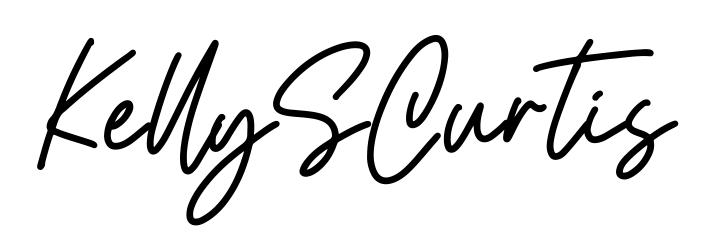Recently, some of my clients have experienced issues with hacked Instagram accounts, leading to the loss of their content. ALL OF THEIR CONTENT! To help you safeguard your hard work, I’ve put together a simple tutorial on how to back up your Instagram account. This will ensure you have a copy of your content, just in case anything happens.
Why Back Up Your Instagram/Facebook Account?
Backing up your Instagram content is crucial to avoid losing your photos, videos, and messages. Whether your account gets hacked, you accidentally delete content, or you just want a personal copy, having a backup will give you peace of mind.
How to Download Your Content on Instagram
Follow these steps to download a copy of everything you’ve shared on Instagram:
- Open Instagram and Go to Your Profile:
- On the Instagram app, tap on your profile icon at the bottom right corner.
- Access Your Settings:
- Tap the three horizontal lines (hamburger menu) at the top right corner, then tap on “Settings.”
- Navigate to Your Data:
- In the settings menu, go to “Privacy and Security,” then scroll down to the “Data Download” section and tap on “Request Download.”
- You will be directed to the Meta Accounts Center and will have the option to also download your Facebook content.
- Choose Your Information Format:
- You’ll be asked to choose between HTML or JSON format. HTML is easier to view in a web browser, while JSON is more technical but better for transferring data to another service.
- Enter Your Email Address:
- Instagram will send you an email with a link to download your data. Enter the email address where you’d like to receive this link.
- Wait for the Email:
- Instagram will process your request, which can take up to 48 hours. You’ll receive an email with the subject “Your Instagram Data” once it’s ready.
- Download Your Data:
- Open the email and click on the “Download Data” link. This will take you to Instagram, where you’ll need to log in to download your content.
How to Download Your Content on Facebook
- Open Facebook and Go to Your Profile:
- Click the down arrow in the top-right corner of Facebook (on desktop), then select Settings & Privacy > Settings.
- Navigate to “Your Facebook Information”
- Select “Download Your Information”
- You’ll be directed to the Meta Accounts Center.
- Choose the Content to Download:
- You’ll be presented with a list of categories, such as posts, photos, videos, messages, etc. You can select everything or choose specific types of data.
- Select Date Range, Format, and Media Quality:
- You’ll be asked to choose between HTML or JSON format. HTML is easier to view in a web browser, while JSON is more technical but better for transferring data to another service.
- Enter Your Email Address:
- Instagram will send you an email with a link to download your data. Enter the email address where you’d like to receive this link.
- Wait for the Email:
- Instagram will process your request, which can take up to 48 hours. You’ll receive an email with the subject “Your Instagram Data” once it’s ready.
- Download Your Data:
- Open the email and click on the “Download Data” link. This will take you to Instagram, where you’ll need to log in to download your content.
And that’s it! You’ve now backed up your Instagram/Facebook content and can keep it safe on your computer or cloud storage.
Need Help?
If you run into any issues or have any questions, feel free to reach out. I’m here to help ensure your online presence stays secure and your content remains safe.
Stay secure,
Kelly